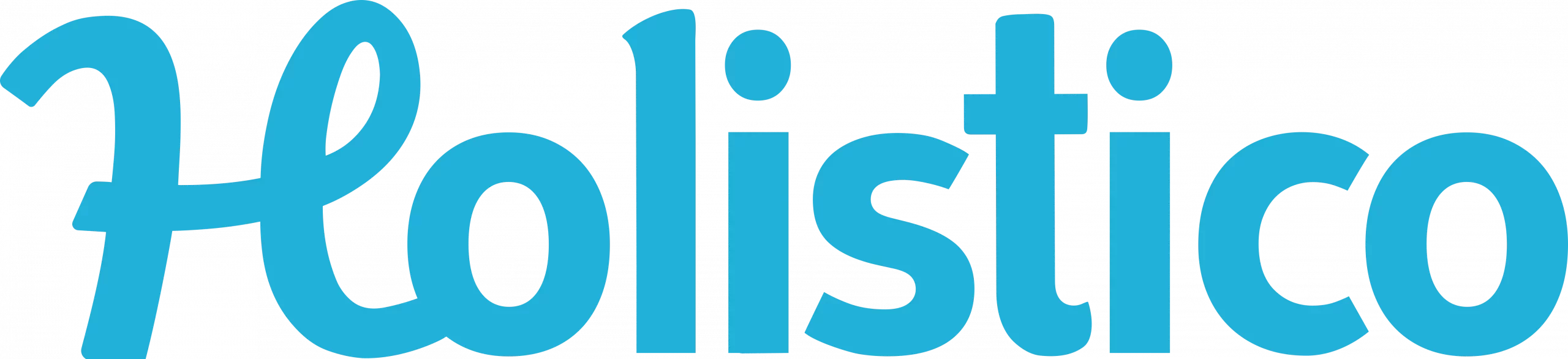Allowing virtual appointments is a great way to expend your reach and book clients in all corners of the globe. In this article, we will discuss the steps involved in setting up the Zoom integration with Holistico..
Step 1: Create a Zoom Account
If you do not already have a Zoom account, you will need to create one. Go to the Zoom website (Zoom.us) and click on the “Sign Up, It’s Free” button. Follow the prompts to create your account.
Step 2: Connect your holistico account to Zoom account
- Log in to holistico
- Navigate to “Marketing” > “Channels and acquisition” and “Virtual Appointments”.
- Click “authorize your Zoom account”
- Login to your Zoom account
- Save the settings
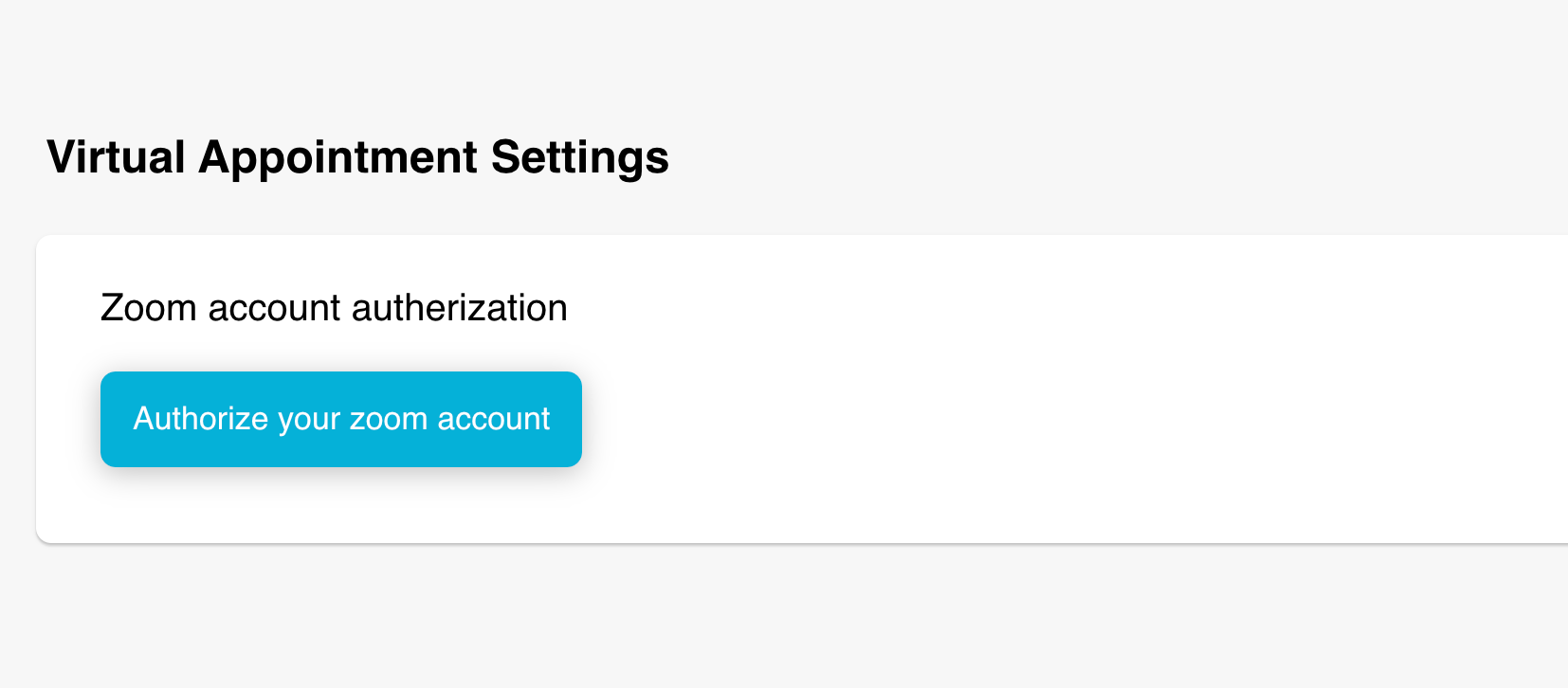
Step 3: Schedule Virtual Appointments
Now that the Zoom integration is set up, you can schedule virtual appointments with your clients. Here’s how:
- Log in to holistico
- Go to the appointments calendar
- Create a new appointment
- Select the “Virtual appointment” option
- Save the appointment
- The client can then select virtual as an appointment method at the time of the booking
You can both add appointments manually in the backend of your dashboard, as well as take virtual appointments on the holistico.com booking marketplace.

Step 4: Conduct Virtual Appointments
On the day of the virtual appointment, the client will receive an email with a link to join the Zoom call. The client can click on the link to join the call at the scheduled time. As the provider, you will need to log in to your Zoom account and start the meeting.
In conclusion, setting up the Zoom integration with holistico is a straightforward process that can help you offer virtual appointments to your clients. By following the steps outlined in this article, you can quickly and easily set up the Zoom integration and start scheduling virtual appointments.
Step 5: Removing Zoom from your account.
- In the event you no longer need virtual appointments please make sure to:
- Login to your Zoom Account and navigate to the Zoom App Marketplace.
- Click Manage >> Added Apps or search for the “holistico” app.
- Click the “holistico” app.
- Click deactivate Zoom account.
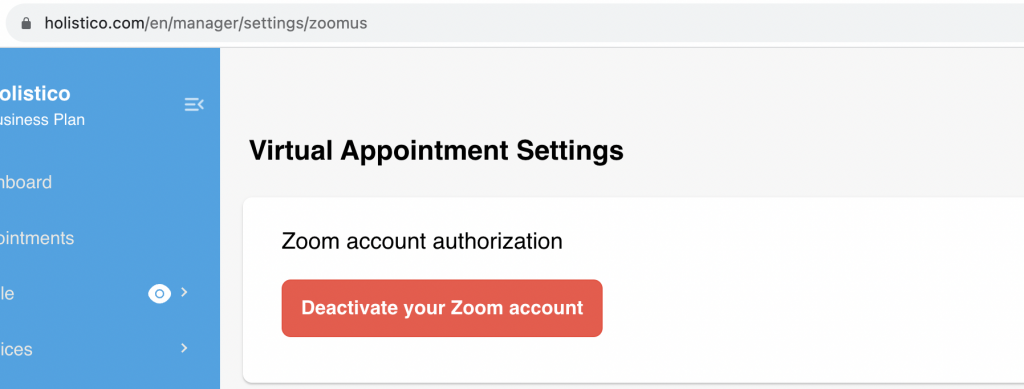
You can also go to your holistico.com business account and remove Zoom as an app. Simply go to https://holistico.com/en/manager/settings/zoomus and click remove virtual appointments / Zoom.
Step 6: Troubleshooting
The most common issues reported are connecting in the account. Please make sure you are on the professional plan or above to support this feature. Also ensure you have selected in your work methods, work type as virtual. And lastly when adding a service that supports virtual appointments, please ensure your account is connected to Zoom, to enable this setting first to start taking your first virtual bookings!
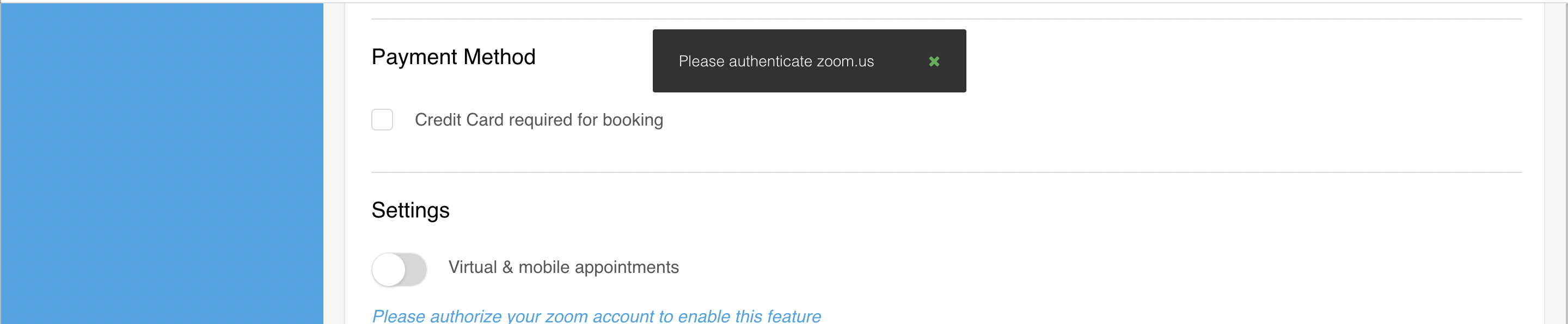
Step 7: Support
If you are still experiencing issues connecting Zoom to your holistico account, please contact our support team at [email protected]